Excel’s DGET function is used to locate specific information in a table or database. It is an abbreviation for “Database Get.” This function is very helpful, when you have a large list of data and want to retrieve a specific piece of information from it.
This is how it works:
- Create a Table: First, you must create a data table in your Excel worksheet. This table should include column headings (such as “Name,” “Age,” “Salary,” and so on) as well as rows containing the actual data. Consider it a mini-database.
- Setup Criteria: After that, you specify your criteria. This means you tell Excel what you want to find. If you have a table of employees, for example, you might want to find the salary of a specific employee whose name you know.
- Use the DGET Function: You can now use the DGET function to find the information you’re looking for. You give the DGET function three things:
- The table or database in which your data is stored.
- The field (column) where you want to find the information (for example, “Salary”).
- Your criteria (for example, the employee’s name).
4. Result: Excel then searches the table for matching information based on your criteria and displays the results.
Here’s an illustration:
Assume you have a table with employee information that looks like this:

Above Figure has a table in which we can apply DGET Formula.
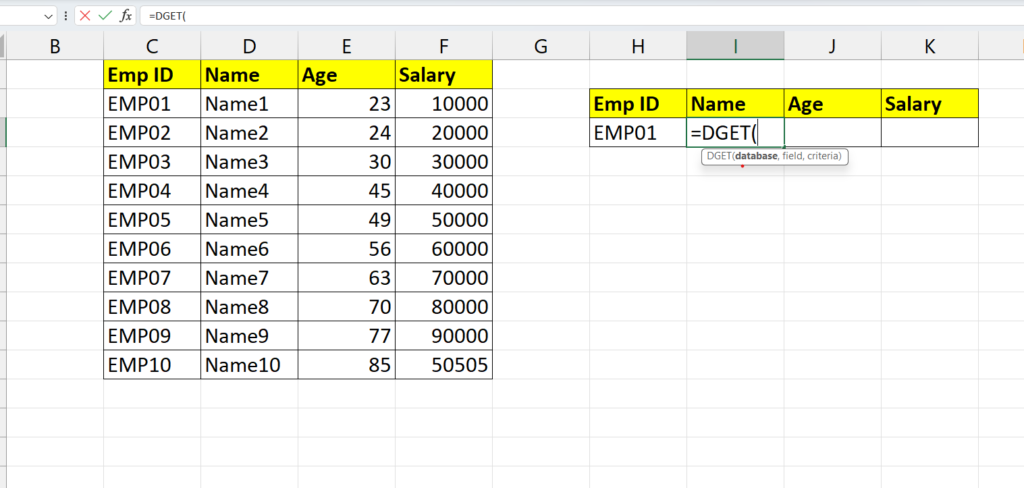
Here we have Three Option for DGET formula.
Database: Database is your full table but there should be heading in table/data.
Field: Field means that from which column to extract the value?
Criteria: It means Which data value to search. But the heading also has to be given along with it.
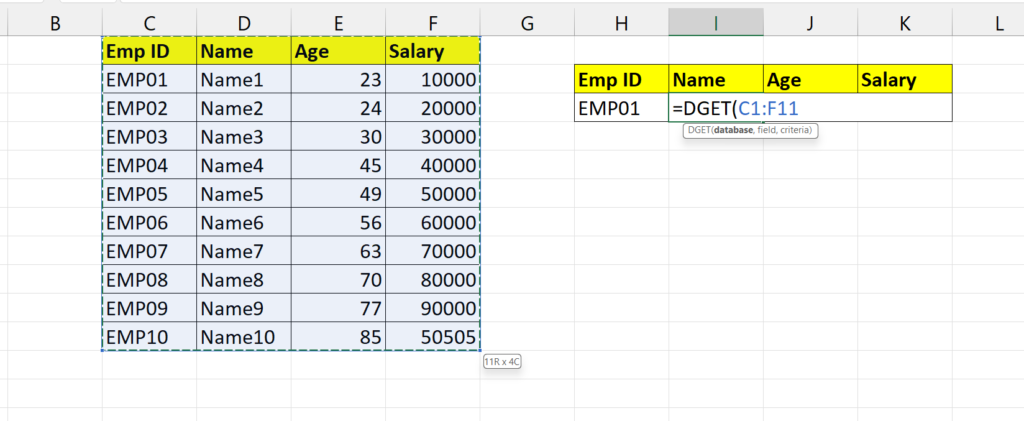
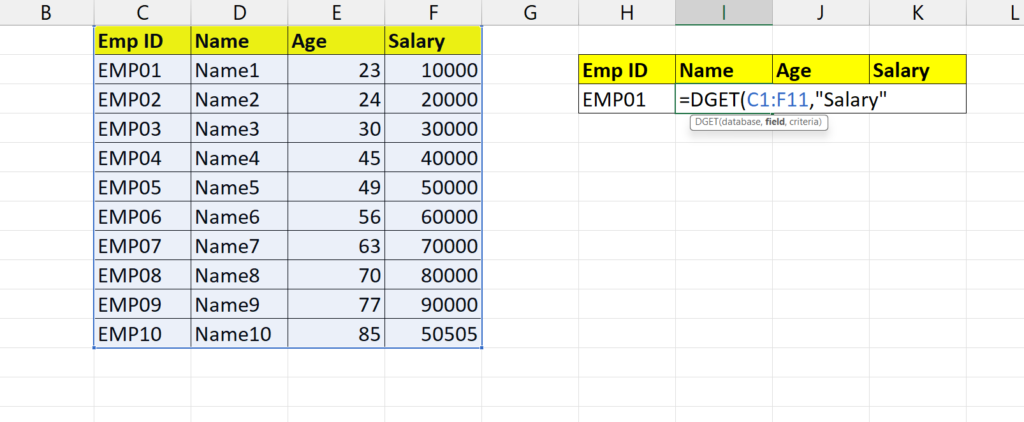

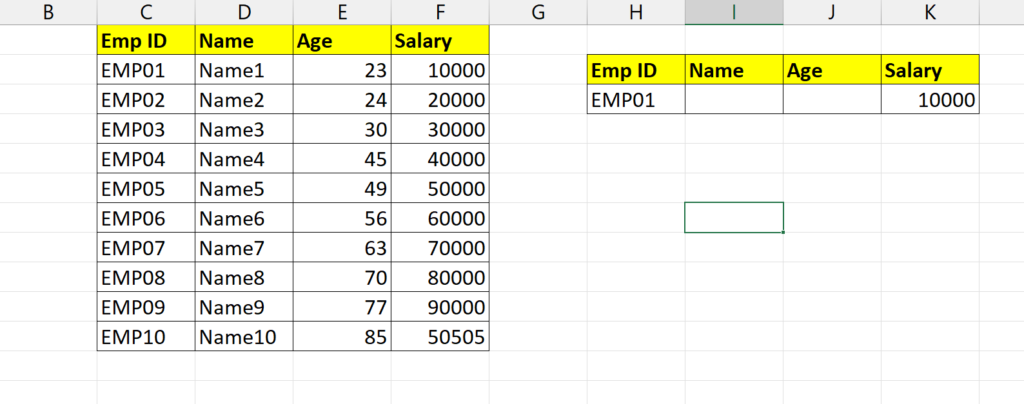
Here If you change EmpID then change Salary.
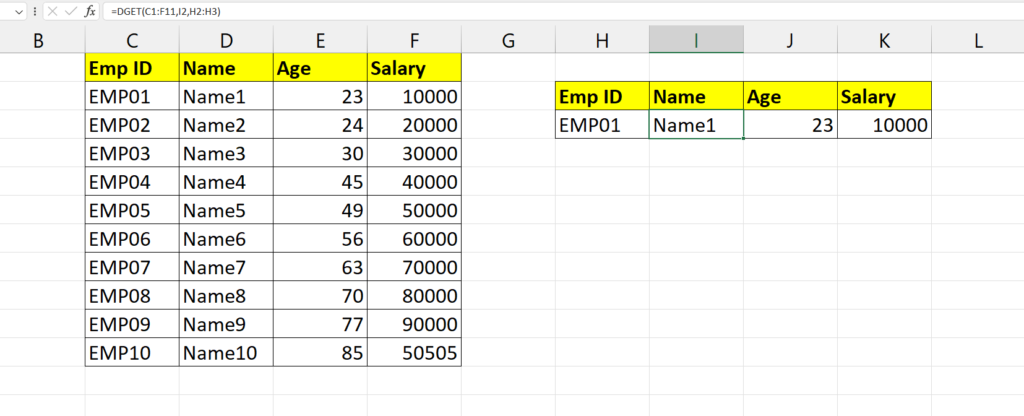
Remember: There should be a unique value in the field.
